Member Forms allow sports organizations to collect and manage player data efficiently. By combining Member Forms with Member Rules, you can tailor your programs, streamline communication, and improve the player experience.
What Are Member Forms?
Watch our Loom video for a visual tutorial on how to set up Member Forms!
Member Forms enable you to gather essential information from players, such as:
Birthdate
Phone number
Sports they play
Zip code
How they heard about your organization
Forms support various input types, including dropdowns, text fields, phone numbers, and emails. Questions can be marked as required or optional. Players complete these forms before signing up for events or leagues, and admins can manage and edit responses.
Accessing and Editing Member Details During Events
During events and matches admins have the ability to update information:
As you check in players, simply click Member Details to view and update their information.
This helps streamline player data input and ensure records are up to date.
Admin Member Forms
Admin Member Forms function similarly but are visible only to administrators. These forms are useful for collecting advanced insights, such as skill levels for personalized training programs or internal notes for disciplinary tracking.
How to Create a Member Form
- Navigate to your Group Dashboard on the web.
Click Settings and select Member Forms.
Click Create New Form.
Add form fields, ensuring each has a unique Internal Identifier and a clear Question.
Configure input types:
Description: can be used to clarify a question/list of options
Required check-off box: requires that the user inputs a response
Text, Multi-line, Dropdown, Phone Number, Email, Date of Birth, Date and, Number
Save and publish your form to start collecting responses.
Admin Role Permissions
- You can control access to member form responses by selecting whether users with specific admin roles—like Support Agent or Event Assistant—can view or edit them. These permissions can be set individually for each question.
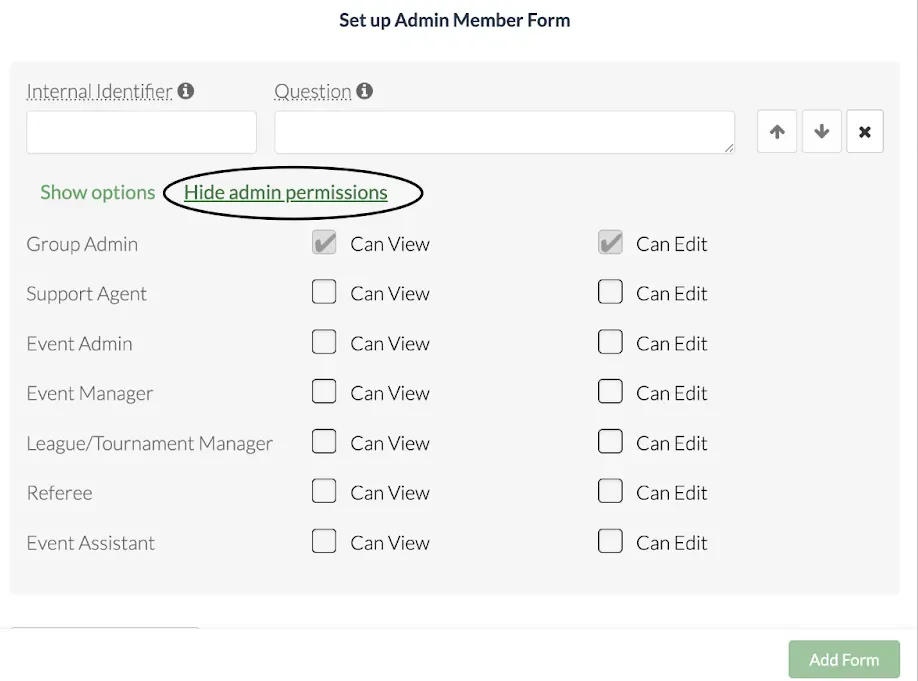
User Response Settings Explained
User Can Enter Response
Always: Users can enter and update their response to this question at any time
Once: Users can only enter a response to this question once, after which their response can only be updated by admins. Consider adding an explanation to the question description indicating why users can only answer this question once.
Never: Users can never respond to this question, but can see the response that admins enter for them.
Why Internal Identifiers Matter
Each form item requires a unique Internal Identifier to track data across admin dashboards and exports. Even if the question text changes, responses will remain linked as long as the Internal Identifier stays the same.
Example
Initial Setup:
Internal Identifier: Phone
Question: "What is your phone?"
Updated Version:
Internal Identifier: Phone (unchanged)
Question: "What is your phone number?"
Since the Internal Identifier remains the same, previous responses will auto-populate in the new version, maintaining a seamless experience for users and ensuring data cue consistency. In the Exports section, column headers are labeled using Internal Identifiers instead of the complete question text.
How to view member form responses:
Locate group profile and click on Dashboard.
Click Members tab located on the left of screen
From here you will be able to view all member responses under the Internal Identifiers, each question in your member form will be displayed as a column
Players: Where to Find and Edit Your Member Form
To update your member form:
Locate the group profile and click Member Details tab
Update your member form and click Update to save changes.
Admins: Where to Find and Edit Member Form
Using Member Forms with Member Rules
Member Rules use data from Member Forms to filter and categorize players based on specific conditions. This allows you to:
Restrict registration for events based on player eligibility.
Send targeted notifications to specific groups.
Analyze form responses for better decision-making.
Example Use Cases
Restrict Registration: Limit advanced training sessions to players with a verified skill rating.
Targeted Announcements: Notify beginner players about a league designed for them.
Data-Driven Insights: Analyze how players discovered your organization to refine marketing efforts.
Making the Most of Member Forms
To maximize the benefits of Member Forms:
Define your data needs: Determine what information will improve your programs and player experience.
Set up structured forms: Ensure clarity in questions and consistency in Internal Identifiers.
Leverage data: Use collected responses to enhance player engagement, create balanced teams, and optimize marketing efforts.
By integrating Member Forms and Member Rules into your organization’s workflow, you can create a smarter, more efficient system that benefits both administrators and players.
Next Steps:
Create Program Registration Restrictions with Member Rules
Read the article on how to set this up here
Create League Registration Restrictions with Member Rules
Read the article on how to set this up here
Questions? Send them our way: support@opensports.net