OpenSports uses a payment system called Stripe that is fully integrated with our platform (web + iOS and Android app) so you can seamlessly collect payments at a lower cost than other platforms that help you collect payment for your events. Read here to learn about why we chose Stripe as our payment processing platform because of their focus on security.
Pricing/ Fees
In order to run a group and events/drop-in games off OpenSports, you must first subscribe to a monthly plan. Our Recreational Group plan (which includes the ability to set up events and collect payments) is $30/month. For a full breakdown of our plans and features included, read here.
When users pay for your events through the app, OpenSports charges a small fee for every payment you collect, to provide you with integrated features that make managing your games incredibly easy!
Currencies supported
OpenSports allows sports groups to accept payments through Stripe in the following countries:
Australia, Austria, Belgium, Brazil , Bulgaria, Canada, Cyprus, Czech Republic, Denmark, Estonia, Finland, France, Germany, Greece, Hong Kong, Hungary, India, Ireland, Italy, Japan, Latvia, Lithuania, Luxembourg, Malaysia, Malta, Mexico, Netherlands, New Zealand, Norway, Poland, Portugal, Romania, Singapore, Slovakia, Slovenia, Spain, Sweden, Switzerland, United Kingdom, United States
How to set up your bank account to receive direct deposits
In order to set up your bank account to receive direct deposits, you must connect your OpenSports Account to Stripe through your Group (you can use the app or web):
Connect your bank account via Web
Go to your Group’s Page > Click Dashboard > Click Settings > Click Stripe Account > Click “Link to Bank Account” > You will be re-routed to a secure page that allows you to link your bank account to Stripe Connect so that you can get paid out automatically whenever you host a paid event.
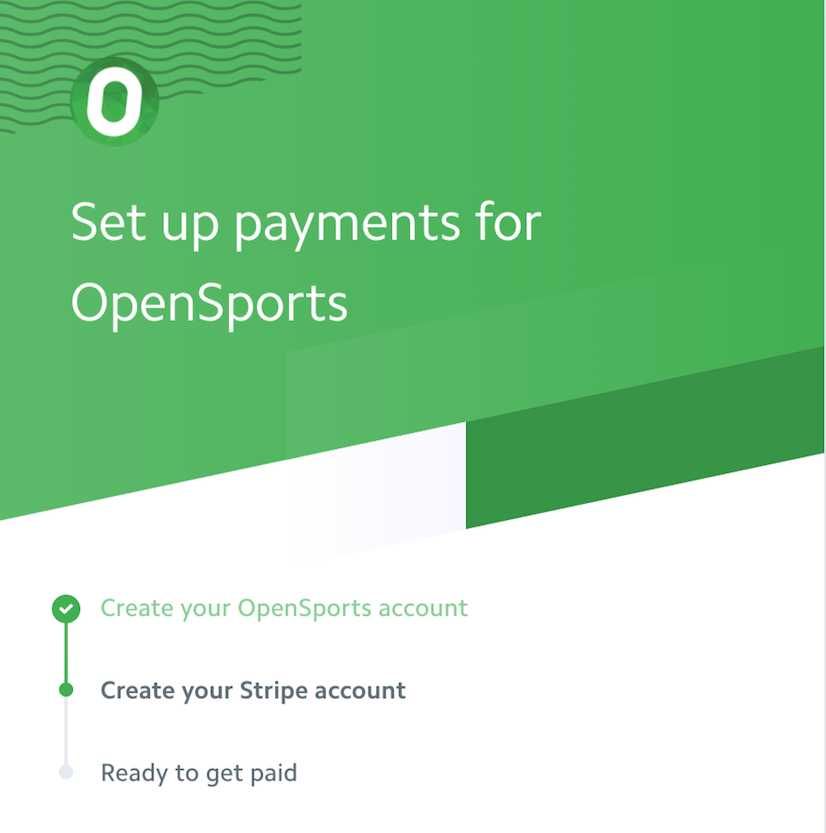
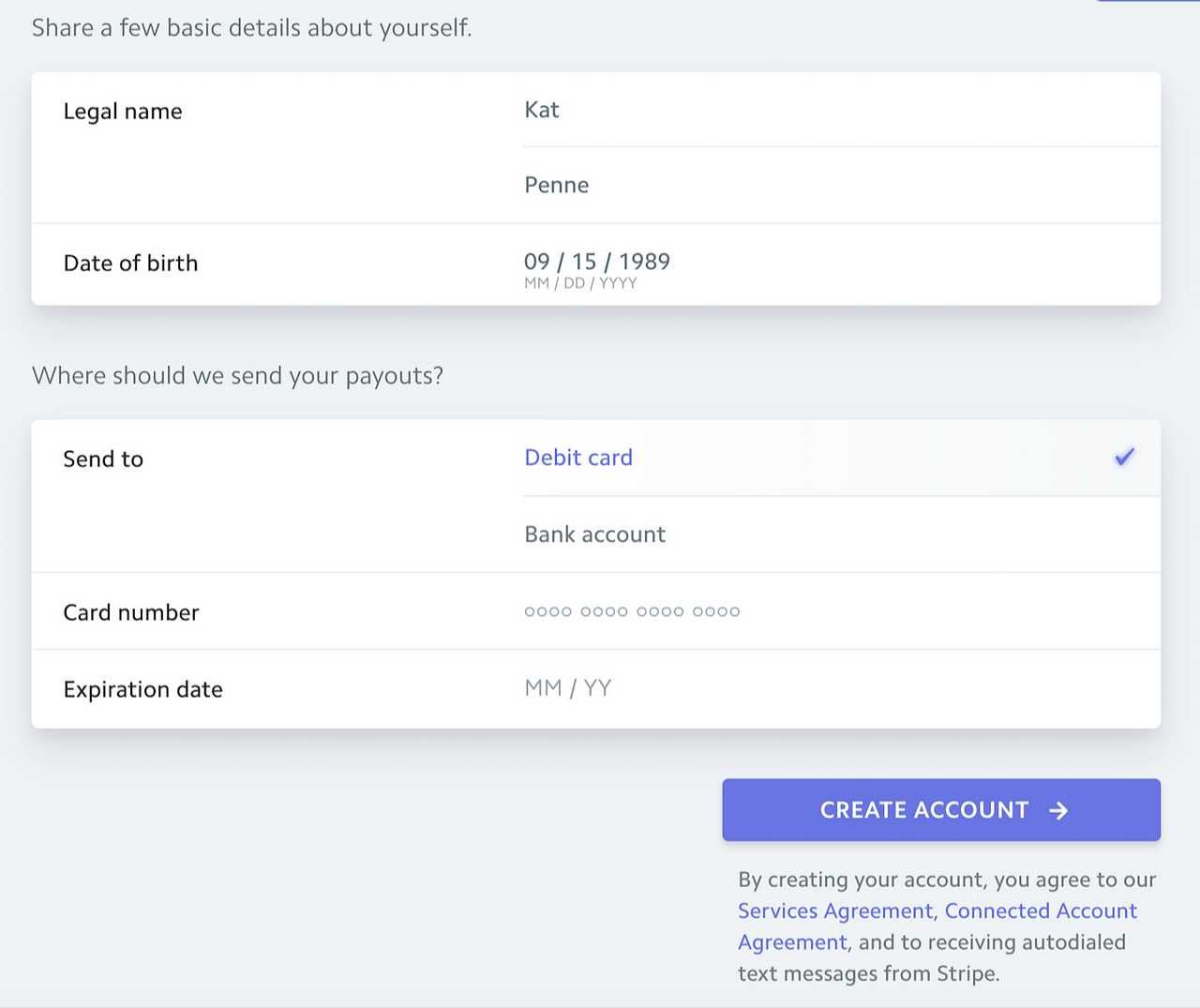
Connect your bank account via App
From your group page, tap on the three dots at the top right corner > Tap on “Payment” > Use the Country Selector to select your country > Click “Link to Bank Account” > Fill out all of the fields in the form!
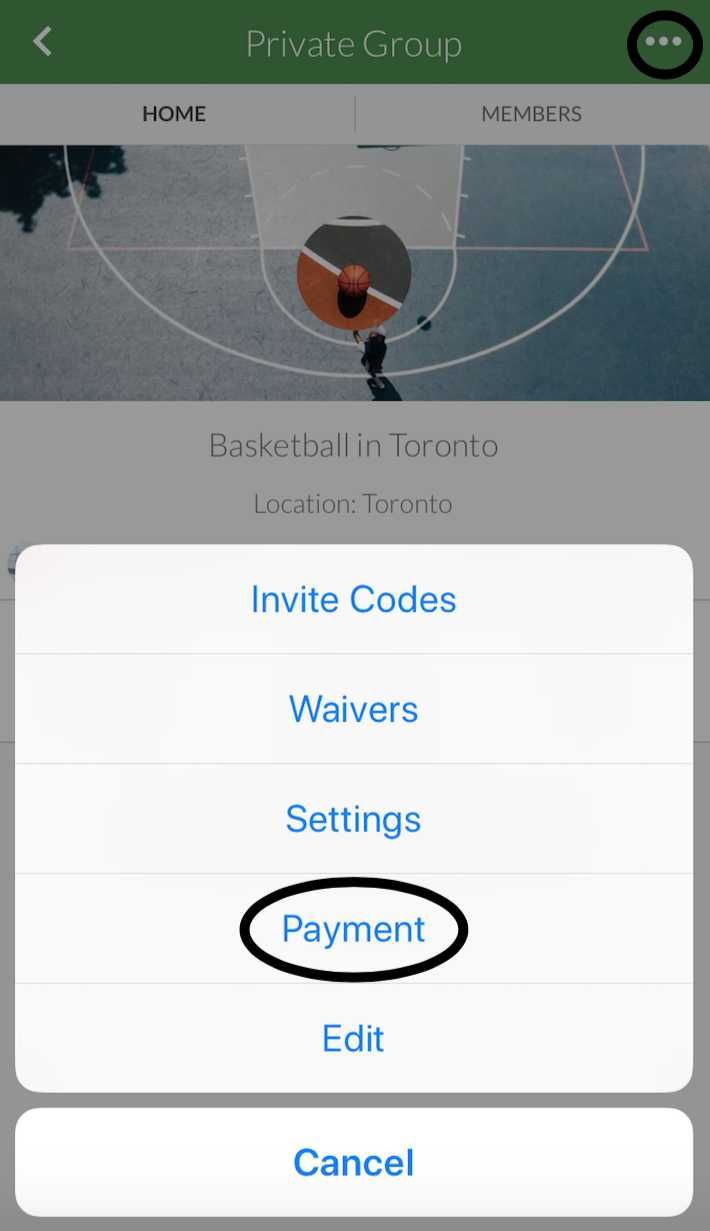
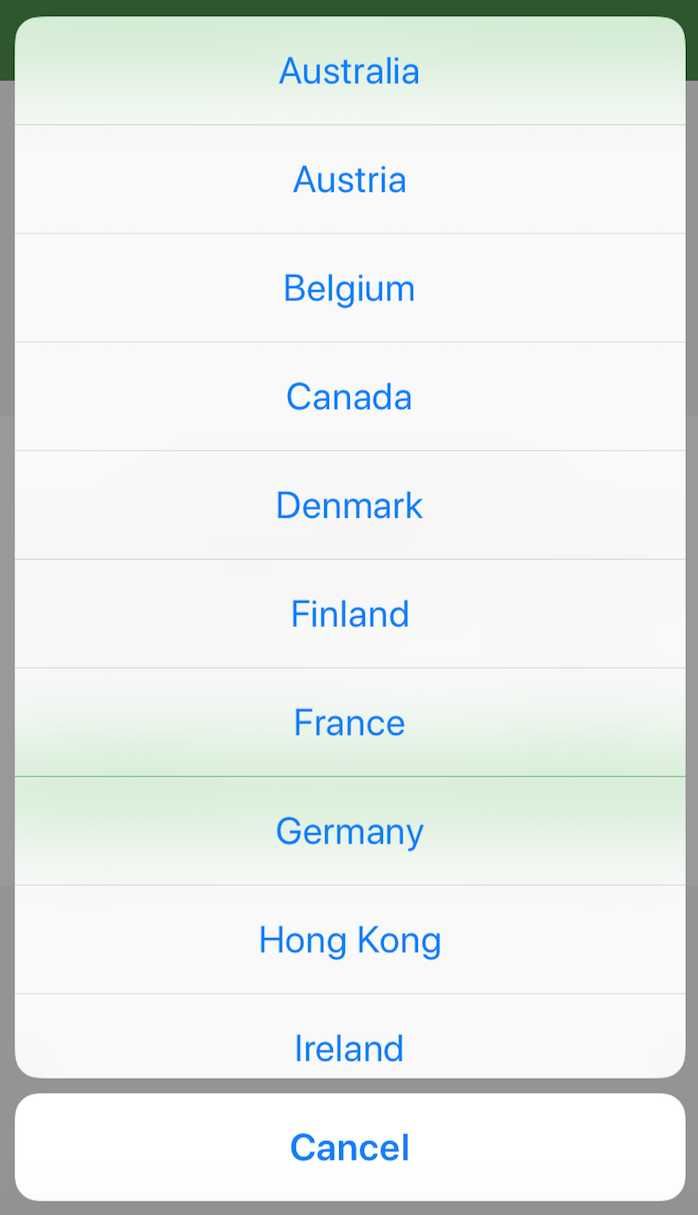
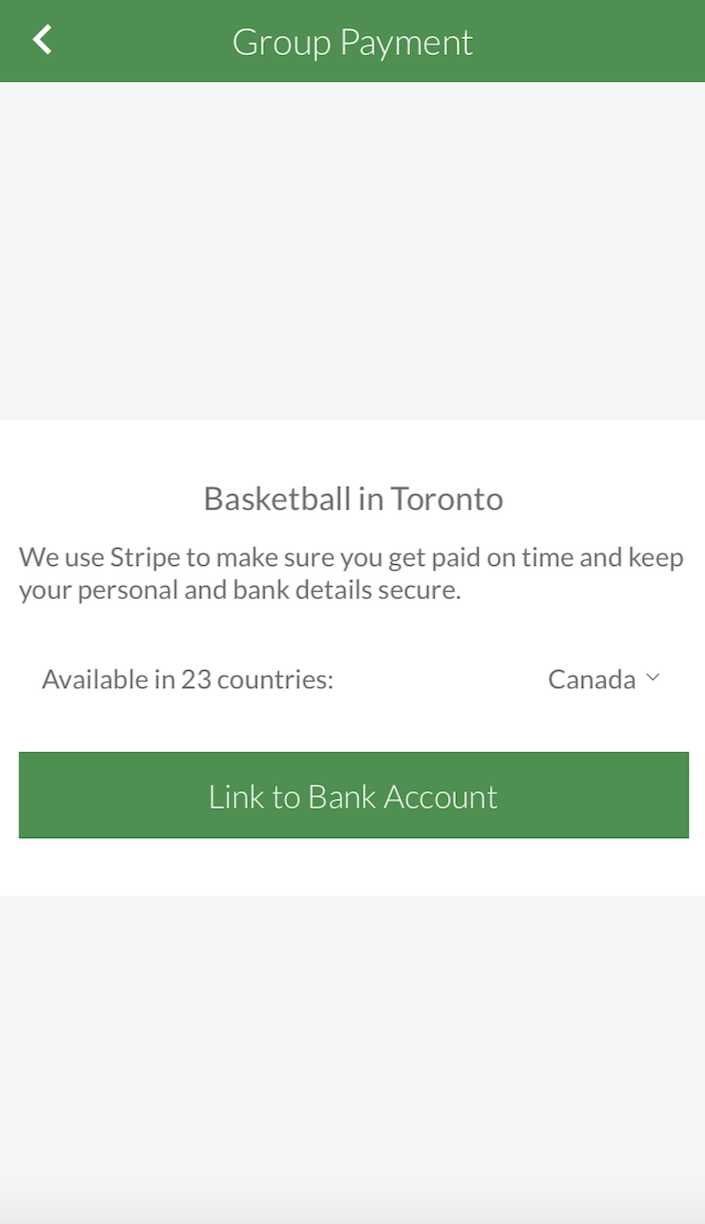
Note: For Stripe connected accounts, ONLY the Group Admins have access to linking payment to a bank account. All paid events created under a Group will go to that Group’s bank account.
How to collect payment for events
- When you are in the “Create an Event” screen, input a price, or prices if you open up different spots.

Note: you can make some spots Free (leave the “Price” field black), and some spots paid.
- The option to “Collect Payment via OpenSports” will automatically toggle ON. For more info on our low transaction fees, read here.
Accepted Cards + Apple and Google Pay
🇺🇸Accepted Cards (USA): Players can pay with almost all major Debit or Credit Card. Prepaid credit cards accepted if there is no PIN.
🇨🇦Accepted Cards (Canada): Players can pay with Visa, MasterCard, American Express (Debit not accepted at the moment).
🌏Accepted Cards (All other countries): Players can pay with most major debit and credit cards.
We also support Apple Pay and Google Pay for players that have Apple Pay or Google Pay enabled on their phone. For players who don’t have a credit card or who don’t like entering their credit card details, this means comfort, convenience and faster checkout when RSVP’ing for a game!
Automatic Payouts/Obtaining funds after your event
How often will you get paid?
To receive funds for payments you’ve processed, Stripe makes deposits (payouts) of your available account balance into your bank account.
Once you start processing with Stripe, your first payout is made 7–10 days after your first successful payment is received. Subsequent payouts are then processed according to your account’s payout schedule.
🇨🇦Payout schedule for groups in Canada:
Payouts contain payments processed seven calendar days prior. For example, payments received on a Tuesday are paid out by the following Tuesday.
🇺🇸Payout schedule for groups in the US:
Payouts contain payments processed two business days prior. For example, payments received on a Tuesday are paid out by Thursday, and payments received on a Friday are paid out by Tuesday.
🌏All other countries:
Check out your account’s payout schedule.
Automatic and Manual Refunds
Automatic Refunds
When you collect payment for your events through OpenSports, OpenSports will issue automatic refunds if players cancel by your Refund Deadline! Read more about automatic refunds here.
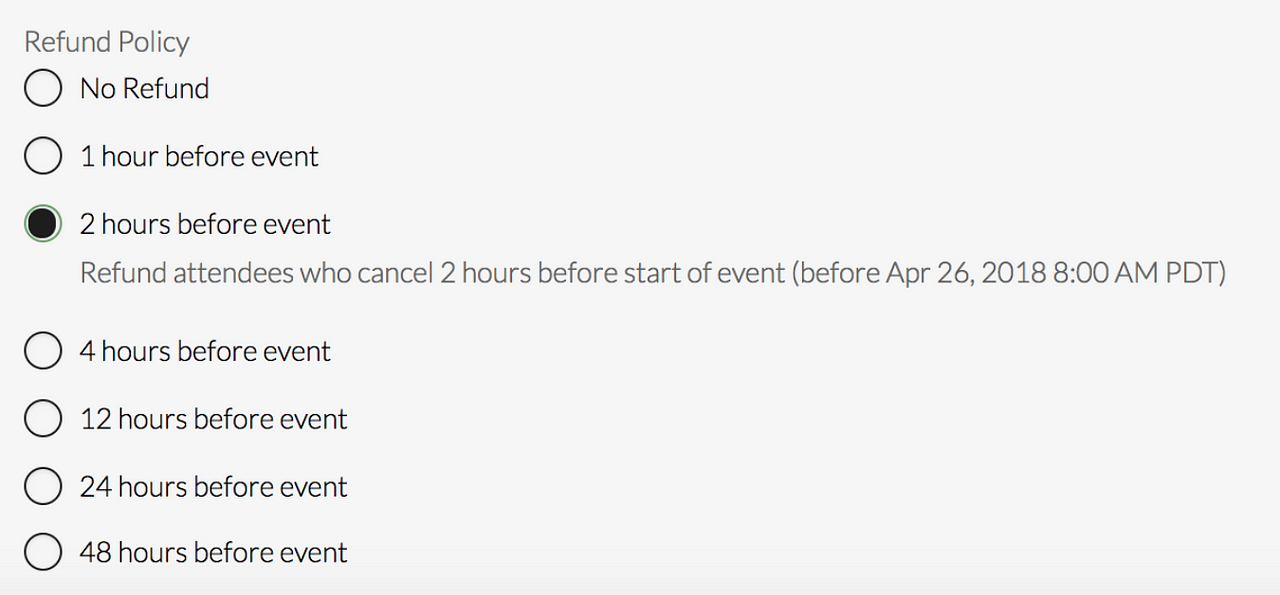
Specify your refund policy on a per-game basis, when you create the event.
Manual Refunds
Tap on “Manage game” > “View Details” > “Refund” for whoever you want to refund. That’s it!
Payments received dashboard
Go to the “Payment” tab in your group > Click “View Account Balance” to see your Stripe Dashboard:
The Stripe Dashboard clearly indicates how much money you have made and how much you are still owed.
Reports
Reconcile your finances and see how much money you are earning for each event, and how much money you’ve earned for all events within a specified period of time!
In the example below, the New Years Pickup event generated US $210 in revenue (gross, and including refunds) and $194.32 after transaction fees. There were 20 paid RSVP’s and 8 discounts were redeemed.

Learn more about all of the reports tabs here.
Now you’re ready to collect payment!
Questions? Send them our way: support@opensports.net