When you join an event on the web, on this congrats screen, you’ll see a “Set a calendar reminder” heading with choices to sync the event to your Google Calendar or iCal or Outlook calendar.
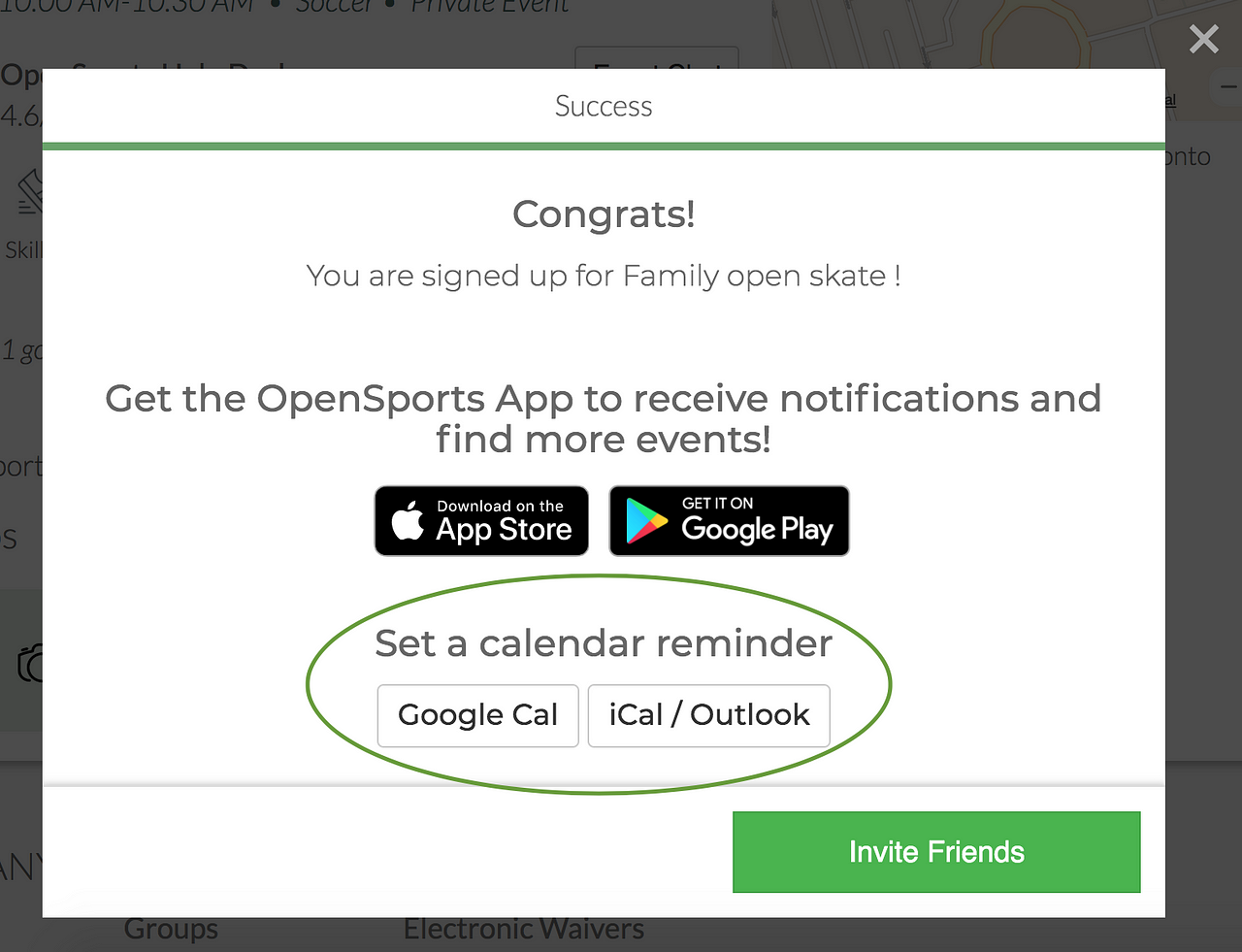
- If you click on the iCal/Outlook button, it’ll download the event, and you have to click on the download file and thats when it synchs to your calendar.
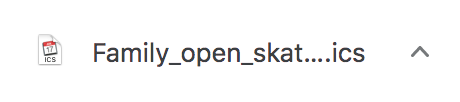
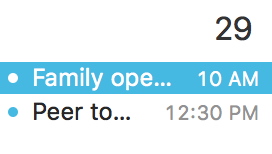
Downloaded file and the event now in the participant’s iCalendar.
- If you click on the Google Cal button, it’ll bring the event in your google calendar and auto populate all of the event details (name/date/time/location) and you just have to click Save.
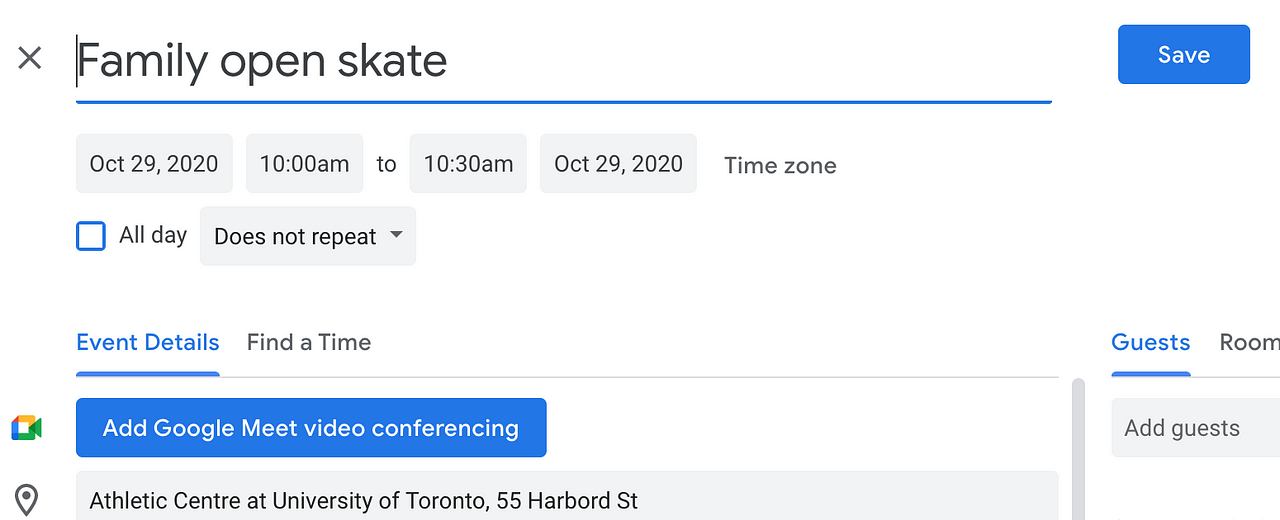
Questions? Send them our way: support@opensports.net